10 Tips for Getting Started with Power BI
Power BI is a Business Intelligence tool for analyzing and visualizing business data to present actionable information. It combines business analytics and data visualization that helps enterprises to make data-driven decisions. With this powerful tool, you can create interactive data visualizations and reports. Here are 10 tips to get started with Power BI.
1. Understand the difference between the traditional Excel method and Power BI:
Power BI is not the same as Excel, you shouldn't try to replicate what you're already doing in Excel. A common thing between Excel and Power BI is the Pivot Table. The major similarity here is that a Pivot Table- a visualization tool for aggregation and summarization, is also provided by Power BI. Hence you should explore the other options.
2. Build Your Reports in Power BI Desktop:
One thing that might be confusing is that there are two methods to build reports in PowerBI. You can either build reports in Power BI Desktop or Power BI Service. My recommendation here is that you should always prefer Power BI Desktop because
There are more configuration capabilities in Power BI Desktop as compared to the Power BI service.
There is no way to backup your changes in Power BI Service, but you can back up Power BI Desktop.
On the desktop, you can work on your dashboard even when you are offline.
3. Explore custom visuals:
Rather than replicating what you do in Excel, you should experiment with the different visualizations to see what they do. There are lots of new visualizations that don’t exist in Excel, and some of these are very effective in helping you communicate the insights in data. In other BI software, you have to carry out a few tasks or write code to create a Donut chart, but in Power BI, a direct visual is available. As you explore visuals, you get an idea about how Power BI is useful, and it has many advantages compared to other software.
4. Learn How Cross Filtering Works, and How to Turn it Off:
Cross filtering is one of Power BI's best features, and you should understand how it works so you can make use of it. It means that once you have two charts with connected data next to each other, when you click on an element on one, the other will be filtered based on what you clicked.
In my opinion, the default cross-filtering behavior does not always provide the ideal user experience but Microsoft has released functionality that allows you to turn off (or adjust) the behavior of cross-filtering between visualizations.
5. Learn DAX functions:
Data Analysis Expressions (DAX) is the language of Power BI. It would be best if you make a habit of writing DAX functions. It is similar to Excel formulas; however, there is a lot to learn, and it is not always intuitive. You don't always get what you want in your data. Sometimes you need to create some columns; therefore, DAX is useful.
6. Learn Power Query:
Power Query (get and transform data) helps you automate your repetitive data cleaning and shaping tasks. Every Power BI user must know Power Query because it enables you to make changes in your data. The language used in Power Query is called "M Langue". It is easy to learn.
7. Make your reports user-friendly:
Try to make your reports user-friendly, like using only appropriate visuals to showcase your data and putting some important values using Cards. Remember these points while creating your reports.
Simplicity – don’t get carried away with visualizations
Context – Interrelations between elements
Use basic report filters and two in-canvas filters
Clarity: Think about the message rather than the graphics
8. See data importing options:
If you want to share data with others, make sure you load the content into a Group Workspace right from the start. There are many data connecting options available in Power BI. You have to learn when you want to import data or transform your data.
You have to see the Permission get-way method to access data from personal premises.
9. Know which Power BI license is best for you:
So basically, there’s a Pro version and a Premium version available. However, there’s a Free version also available for practice. You can choose a version depending on your requirements. If you want to purchase a license for the whole organization, the Premium version is the best. For an individual license, the pro version is best. There is a difference between both of them. Check out their features before purchasing.
10. Check the Power BI documentation:
The Power BI team is continuously updating and improving the Power BI documentation. You can find great content, including recordings of videos, notes, tutorials, how-tos, and links to blog posts on all the latest features. Continuously learn new topics in Power BI using search engines. Find Out how DAX formulas work and what are common business formulas.
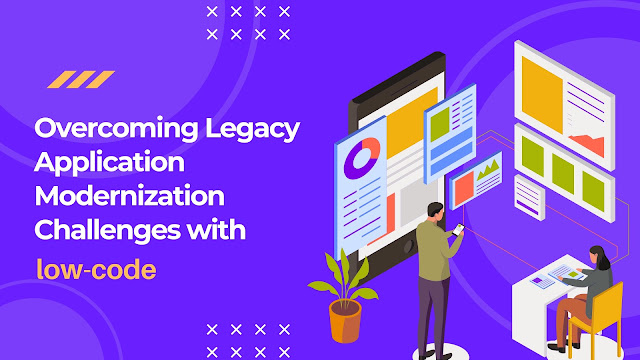
Comments